
Releases and general informations
General notes
The release notes are divided into version sections.
Each section has a version number and contains the changes or adaptations that have been implemented in the CALC4XL software with this version.
You can determine the CALC4XL version you are currently using in the CALC4XL menu under the "License" item. Starting with CALC4XL version 1_0_14_201, the version number includes a compatibility number. If users use CALC4XL versions with the same compatibility number, they can exchange their calculations with each other. A user with a smaller compatibility number must update his CALC4XL version before opening any calculations.
2.0.23.3
CALC4XL 2.0
CALC4XL Benchmark Datenbank
The CALC4XL version 2.0.22.3 provides a completely updated CALC4XL benchmark database.
Project specification: Country data
- The country data has been updated. In particular, the energy costs have been revised.
- Indian regions have been added to the country data.
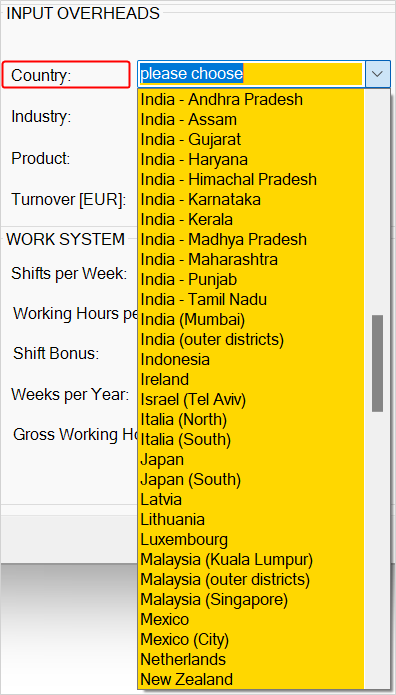
Material database
- All material prices in the CALC4XL benchmark database have been updated
- New materials added
The material database now contains non-ferrous materials in the wrought material "casting and ingots", "sheet metals", "flat and bar materials".
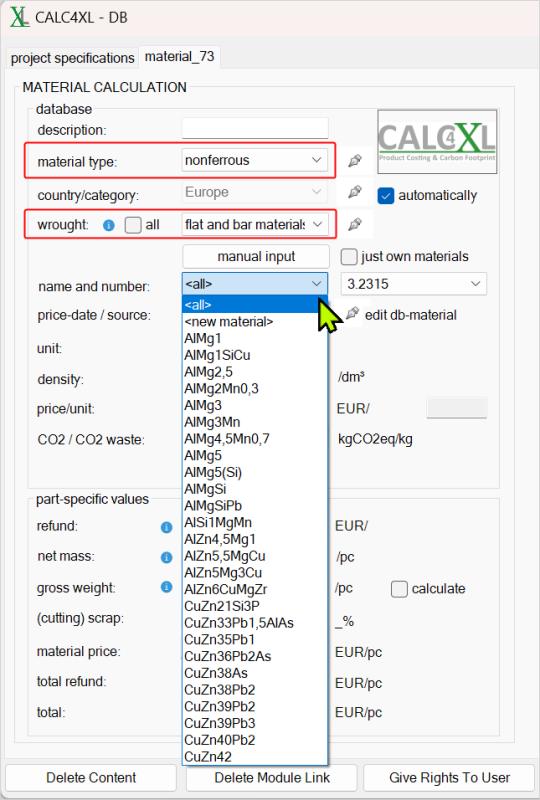
Wage data
- All wage data are updated
- The wage data now contains a time stamp
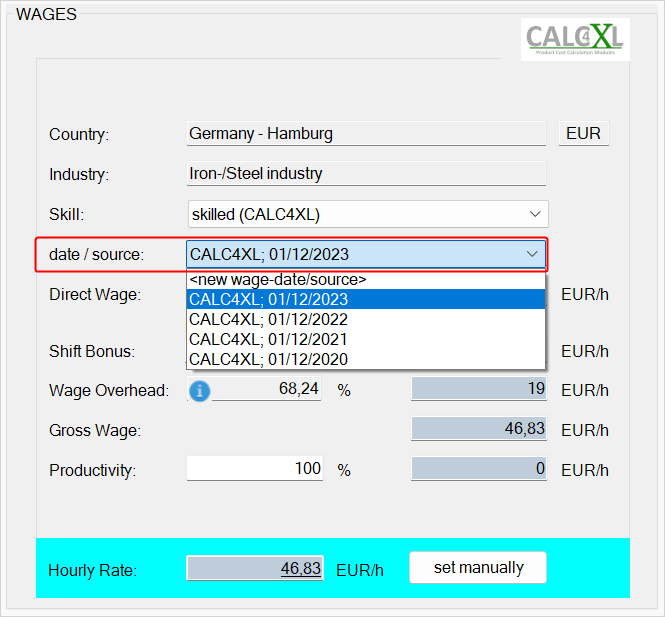
Machine database
- The machine data has been updated. In particular, the replacement costs have been revised based on the data from 2023.
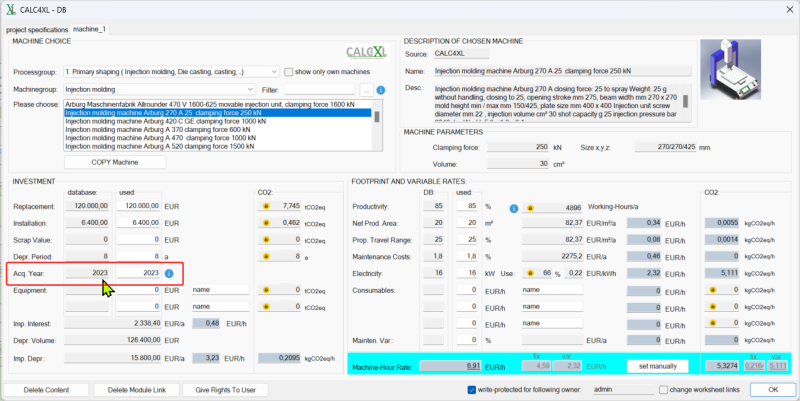
CALC4XL Super-BOM
- The CALC4XL Super-BOM template is now macro- and VBA-free (see below for more details).
CALC4XL Super-BOM
Macro and VBA-free
After the Cost Breakdown is already available macro- and VBA-free, the CALC4XL Super-BOM is now also available macro- and VBA-free. The CALC4XL Super-BOM, which can be used to calculate complex assemblies in particular, can be saved as an Excel file in XLSX or XLSB format.
If you open an existing CALC4XL Super-BOM that still contains macros, it can be saved without macros in XLSX format. If you then open this file with CALC4XL, all CALC4XL modules will work without restrictions. Automatic mapping to the new macro-free version takes place in the background.
Note about the XLSB format:
The XLSB format is a binary file format that is a collection of data sets and structures that specify the content of the Excel workbook. The content can include unstructured or semi-structured tables with numbers, text, formulas, external data links, charts and images.
Saving large spreadsheet files in binary format reduces storage space. The amount of memory required depends on the size of the original file. The XLSB format also makes it possible to perform calculations faster, reducing loading times. This is because computers process the data in binary code anyway.
It is therefore advisable to save complex and therefore usually very large files as XLSB. This primarily includes tables that are equipped with a large number of complex formulae and in which many complex arithmetic operations are therefore processed.
Note: XLSB files in mail attachments:
If you receive an XLSB file as an e-mail attachment from an unknown sender, be particularly careful. Occasionally, malware is hidden in the files. These then contain special XML macros which, when executed, can deliver malware to your computer. Common anti-virus software recognises the malware Since both the XLSB file format and XML macros are rarely used, not always.
Function: Add picture - Reducing the picture size
The "Add picture" function inserts onr picture into the selected excel cell(s) of the CALC4XL Super-BOM.
To save memory space, the image size is automatically reduced to the required, still acceptable size when the image is inserted. The image is
- inserted in the selected cell if exactly one Excel cell is selected.
- inserted within the selected contiguous Excel cells if more than one cell is selected.
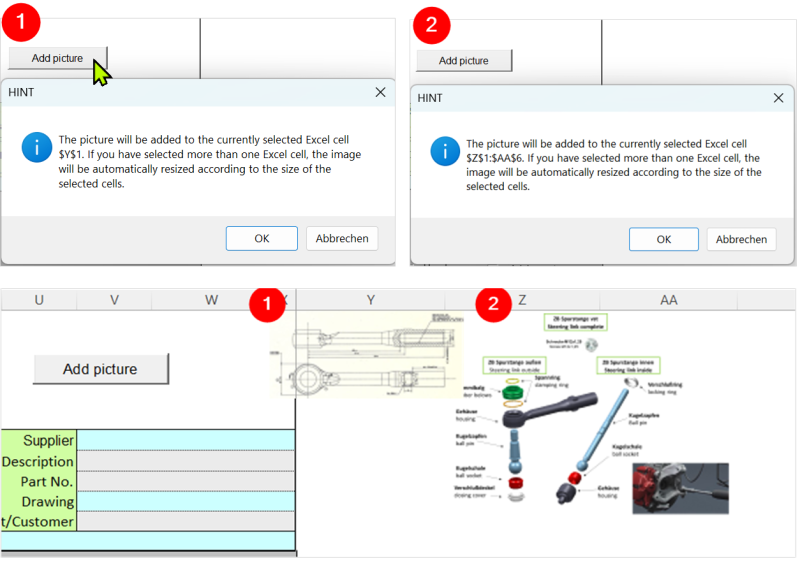
Import Bill of Material
Since CALC4XL version 2.0.22.0, a customised interface has enabled the import of ERP parts lists into CALC4XL Super-BOM.
With version 2.0.22.3, the import of parts lists into the Super BOM has been optimised (accelerated and function test after import).
You have questions e.g. about the system requirements - then browse through our FAQs. Here we have compiled a list of frequently asked questions for you.

